Your browser is dominated by a suspected
website named Search Finder or Search.safefinder.com? You need help to
completely remove it from your computer? Here is a post offering step by step
removal instruction. Please keep reading for more details.
What is Search.safefinder.com?
Search.safefinder.com
is a search website that is compatible with many
browsers including Internet Explorer, Google Chrome or Mozilla Firefox. It provides
web, images, news, and videos search navigation under the address bar, which is
similar to Google Search.
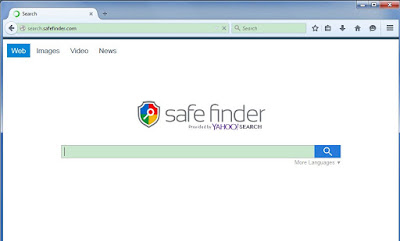
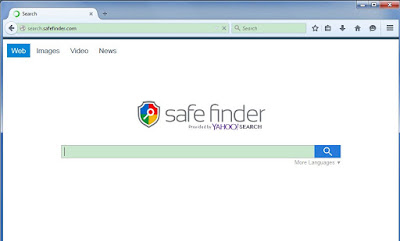
Search.safefinder.com does what other search websites do. However, it can be a trouble
maker for the ones who are used to using Google or Bing. This website is troublesome
and even risky. It can mess up your computer and browser. Once infected, your
webpage will be redirected to random websites which may be hacked or infected
with other malware. This program can also cause redirection to some other third-party websites related to all sorts of adware networks and channels. It can generate web traffics and collect sales leads for other
dubious sites through your clicks and visits. It can also change your homepage,
startup page, and new tab page to the random URLs.
Search.safefinder.com
gets into your system without your consent and
knowledge. It is often bundled with other
freeware and shareware. You are possible to be infected with this redirect virus by installing suspicious software.
What you should do is always opt
for custom installation to reject the requirements to set it as default.
How to Remove Search.safefinder.com?
Option 1: Manual Removal Guide of Search.safefinder.com
Step 1 End Search.safefinder.com process in Task Manager.

Step 2. Uninstall Search.safefinder.com from Control Panel.
1). Press Ctrl+Alt+Del keys together to open Windows Task Manager.
2). Under the Processes tab, right-click on the processes related with the virus (or select chrome.exe etc.)and click End Process

Windows 8
Move mouse cursor to the bottom right corner
of the screen. Click Settings on Charms bar and go to Control Panel. Select
Uninstall a program and remove Search.safefinder.com and other unknown programs.
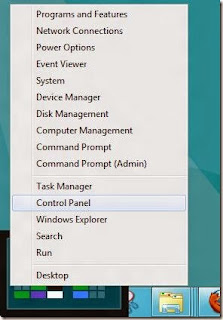
Windows 7/Vista
Go to Start, navigate to Control Panel,
select Uninstall a program/Programs and Features, find Search.safefinder.com and
other unknown programs, and click on Uninstall.

Step 3. Remove Search.safefinder.com from Your Web Browsers.
Internet Explorer
1. Open Internet Explorer, then click on the
gear icon (Tools for Windows XP users) at the top (far right), then select
Manage add-ons.

2. From the Toolbars and Extensions tab,
select Search.safefinder.com and click on Disable.

3. Click on Search Providers, and remove Search.safefinder.com from the list.


4. Go to Tools> Internet Options>
General > Replace Search.safefinder.com with a desired domain like
www.google.com> Click Apply to complete the operation.

5. Go to Advanced > Reset > Reset > OK

6. Close your Internet Explorer, right click on your IE shortcut and then click on the Properties option.
Google Chrome
1. Click on the Customize icon (wrench or 3
bar icon) next to the address bar and navigate to Tools > Extensions.


2. Go to Chrome Menu >Settings > On startup >Set pages > Click on the X button to delete it and add a new URL, for example, www.google.com.

(1). Settings > Appearance > Change
(2). Settings > Search > Manage search
engines


Mozilla Firefox
1. Click on the button at the top right
corner to open Menu > Add-ons > Extensions


2. Find Search.safefinder.com related
add-ons and delete them.



4. Press Alt & H, select Troubleshooting Information > Refresh Firefox

Option 2: Automatic Removal Guide of Search.safefinder.com
SpyHunter is an adaptive real-time spyware detection and removal tool for your PC. You can remove Yourtv.link with this powerful tool. Please read the instruction below.
(Please be at ease for SpyHunter, since it will never bundle with any programs and it can get along with existing security programs without any conflicts.)
Step 1. Click the download button below.
Step 2. After finishing downloading, click Run to install SpyHunter step by step.

Step 3. After finishing installing, SpyHunter will scan and diagnose your entire system automatically.

Step 4. As the scanning is complete, all detected threats will be listed out. Then, you can click on “Fix Threats” to remove all of the threats found in your system.

(Recommended) Speed up and optimize your PC
RegCure Pro is packed with the tools you need to boost your PC's speed and performance. Featuring an intuitive interface and easy-to-use work flow, it scans common problem areas - and quickly and safely fixes them. As well, it has several tools and features to address other performance and computing issues.You can download and install it to have a quick and thorough scan. Please follow the guide below.
1). Click the icon to download RegCure Pro.
2). Click "Yes" to run the profile.

3). After installation, you can scan your computer for errors by making a system scan.

4). After scanning, choose the items you want to clean and fix.

Final Tips:
Search.safefinder.com is a suspected website that may cause browser abnormal. It should be removed from your PC as soon as possible. You are required to be concentrated when you remove it by yourself. If you need a quick and safe way out of this browser add-on, please feel free to Download and Install Powerful Security Tool >>
If you want a dual protection for your PC, you can download and install RegCure Pro to have a quick and thorough scan.


No comments:
Post a Comment