What Is CryptoLocker ransomware? Is It Dangerous?
CryptoLocker ransomware recently has invaded thousands of computer users worldwide. Once infected, your files including MS office, photoes, music or PDF files will be encrypted on the computer. Many victimized computer users would not like to lose their important files, therefore, they would be asked for the fine of $300 to get the private key and a public key which has been created on the system. Only the computer users get the both valid combination of public and private key that the encrypted files can be decrypted.
Why it is so hard to decrypt the files? Because the CryptoLocker maker uses the complex encryption, so far there are few people can decrypt the files. Many people would like to pay for the fine rather than losing their precious files like families photos, work files and so on. Tee Support labs suggest regular backup on your computer. In order to help victimized computer users to get rid of the notorious CryptoLocker malware,you can read the rest of the post to help you restore the files which are infected by CryptoLocker.
Note: in order to avoid more and more files to be encrypted and it can bypass the security program. If you keep it longer, you have no way to decrypt it but to delete instead. If you have any questions, you are welcome to contact Tee Support 24/7 online agent for live help to protect your precious files.
Solution one: Get Rid of CryptoLocker Manually
Firstly, please restart your computer and before Windows interface loads, hit F8 key repeatedly. Choose “Safe Mode with Networking” option, and then press Enter key. System will load files and then get to the desktop in needed option.
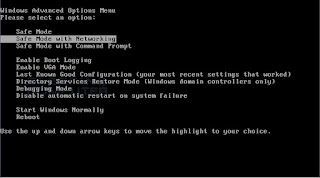
Secondly, you can follow these steps to get rid of CRYPTOLOCKER manually: it’s to end virus related processes, search and remove all other relevant files and registry entries. Follow the removal guides below to start.
Step one: Launch Windows Task Manager by pressing keys Ctrl+Alt+Del or Ctrl+Shift+Esc, search for CRYPTOLOCKER processes and right-click to end them.
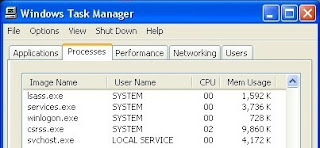
Step two: Open Control Panel in Start menu and search for Folder Options. When you’re in Folder Options window, please click on its View tab, check Show hidden files and folders and uncheck Hide protected operating system files (Recommended) and then press OK.
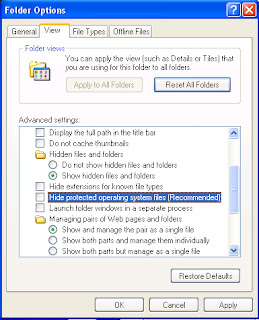
Step three: Click on the “Start” menu and then click on the “Search programs and files” box, Search for and delete these files created by CRYPTOLOCKER:
%AllUsersProfile%\random.exe
%AppData%\Roaming\Microsoft\Windows\Templates\random.exe
%Temp%\random.exe
Step four: Open Registry Editor by pressing Windows+R keys, type regedit in Run box and click “OK” to proceed. When Registry Editor is open, search and get rid of the following registry entries:
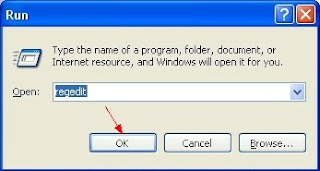
HKEY_CURRENT_USER\Software\Microsoft\Windows\CurrentVersion\Run\[RANDOM CHARACTERS].exe
HKEY_LOCAL_MACHINE\Software\Microsoft\Windows NT\CurrentVersion\Random
HKEY_CURRENT_USER\Software\Microsoft\Windows\CurrentVersion\Internet Settings “CertificateRevocation” =Random
HKEY_LOCAL_MACHINE\SOFTWARE\Microsoft\Windows\CurrentVersion\policies\Explorer\run\Random.exe
Thirdly, reboot the computer normally to check whether the virus is completely removed or not.
Solution two: Get rid of CryptoLocker by automatic scan of SpyHunter removal tool
SpyHunter is a powerful, real-time anti-spyware application that designed to help computer users to clean up the infections like worms, Trojans, rootkits, rogues, dialers, spyware,etc. It is important to note that SpyHunter removal tool works well and should run alongside existing security programs without any conflicts.
Step one: Click the icon to download SpyHunter removal tool
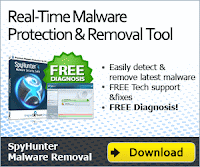
Follow the instructions to install SpyHunter removal tool
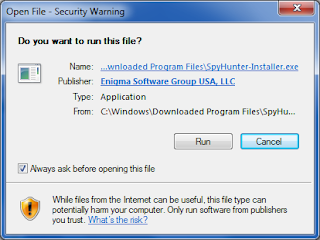
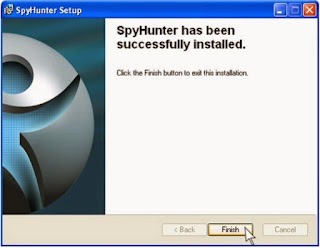
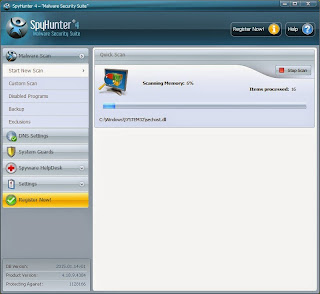
Step two: After the installation, run SpyHunter and click “Malware Scan” button to have a full or quick scan on your PC
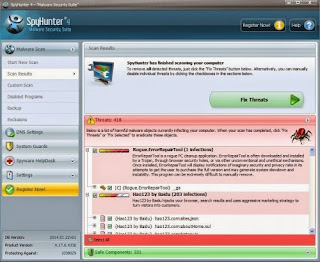
Step three: Select the detected malicious files after your scanning and click “Remove” button to clean up all viruses.
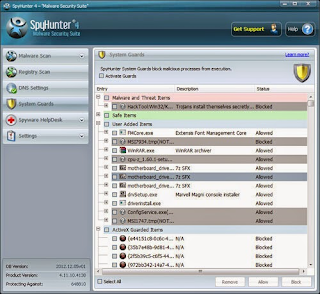
Note: it is not a wise option to live with CryptoLocker, If you still have problems on getting rid of this, you are welcome to download Spyhunter automatic removal tool to get rid of it immediately!
1 comment:
Hijacker Removal Expert: How To Delete Cryptolocker And Decrypt Files-Manual Removal Guide >>>>> Download Now
>>>>> Download Full
Hijacker Removal Expert: How To Delete Cryptolocker And Decrypt Files-Manual Removal Guide >>>>> Download LINK
>>>>> Download Now
Hijacker Removal Expert: How To Delete Cryptolocker And Decrypt Files-Manual Removal Guide >>>>> Download Full
>>>>> Download LINK
Post a Comment