What Is CryptoWall?
CryptoWall is classified as the ransomware virus which can encrypt your personal files including doc, xls, ppt, psd, pdf, etc. to decrypt your infected files, you will be asked to pay for the ransomware about $500 (in Bitcoins) to decrypt the encrypted files. As we all know, CryptoWall is designed by cyber hackers to generate quick profit from it. Cyber criminals spread this ransomware via spam email attachments, free software downloads, fake Java update, visiting questionable websites, chatting tools, etc. therefore,Tee Support labs suggest that keep an eye on the free software downloads and not to visit the questionable websites like gambling, porn,etc. besides, always keep your antivirus up to date and scan your computer frequently will be the effective way to avoid being infected by the similar infection like CryptoWall.
Further Description of CryptoWall
To get your personal files decrypted, you may need to get the private key and public key together at the same time. However, you also need to pay for the ransomware to get the private key. So far on one can decrypt the infected files, but we can remove this nasty virus ASAP before it causes further damages on your computer. To remove the CryptoWall ransomware virus, firstly, we can check into the control panel or task manager, if you fail to do this, you are welcome to follow the removal guide listed below:
Solution one:Manual Removal Instructions to Get Rid of CryptoWall
Before performing the manual removal of CRYPTOWALL, reboot your computer and before Windows interface loads, press F8 key constantly. Choose “Safe Mode with Networking” option, and then press Enter key. System will load files and then get to the desktop in needed option.
1. Launch the Task Manager by pressing keys Ctrl+Alt+Del or Ctrl+Shift+Esc at the same time, search for CRYPTOWALL processes and right-click to end them.
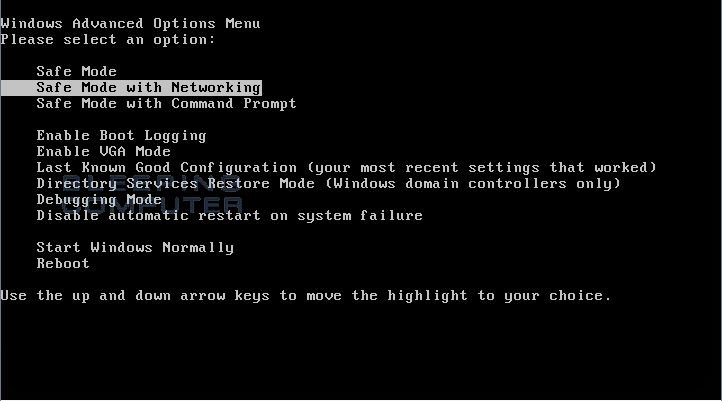
2. Open Control Panel in Start menu and search for Folder Options. When you’re in Folder Options window, please click on its View tab, check Show hidden files and folders and uncheck Hide protected operating system files (Recommended) and then press OK.
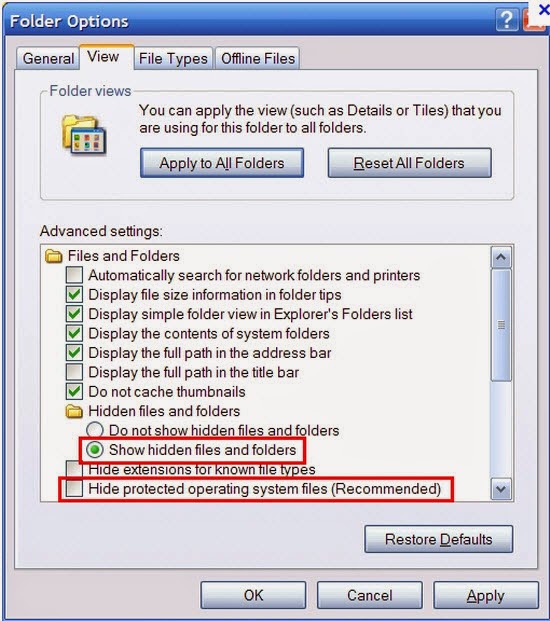
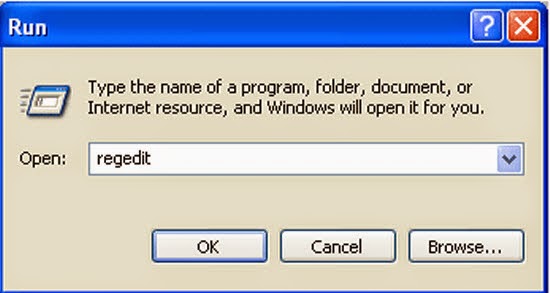
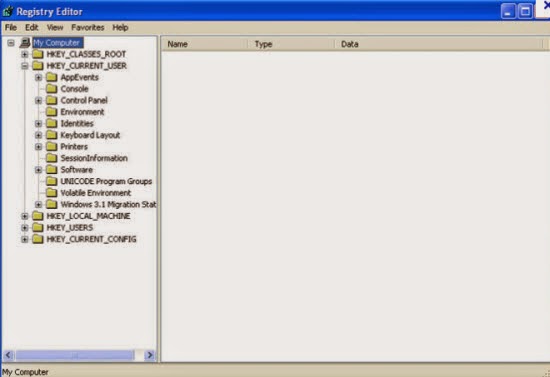
HKEY_CURRENT_USER\Software\Microsoft\Windows\CurrentVersion\Run “[RANDOM]”
HKEY_LOCAL_MACHINE\SOFTWARE\Microsoft\Windows\CurrentVersion\Run “[RANDOM].exe”
4. Get rid of the listed files created by CRYPTOWALL:
%Documents and Settings%\[UserName]\Application Data\[random]
%AllUsersProfile%\Application Data\.dll
%AllUsersProfile%\Application Data\.exe
5.After you finish the above steps, please reboot your computer and get in normal mode to check the effectiveness.
Solution two: Get rid of CryptoWall by automatic scan of SpyHunter removal tool
SpyHunter is a powerful, real-time anti-spyware application that designed to help computer users to clean up the infections like worms, Trojans, rootkits, rogues, dialers, spyware,etc. It is important to note that SpyHunter removal tool works well and should run alongside existing security programs without any conflicts.
Step one: Click the icon to download SpyHunter removal tool
Follow the instructions to install SpyHunter removal tool



Step two: After the installation, run SpyHunter and click “Malware Scan” button to have a full or quick scan on your PC

Step three: Select the detected malicious files after your scanning and click “Remove” button to clean up all viruses.


No comments:
Post a Comment