TelevisionFanatic
is a potentially unwanted toolbar which belongs to
MindSpark Interactive Network. It can stealthily add itself to the
vulnerable browser (i.e. Mozilla Firefox, Google Chrome, and Internet Explorer)
through its ‘bundling’ feature. It can also be downloaded from download.televisionfanatic.com. This
program is never good for users who would like to experience enjoyable browsing
because this program itself is totally a trouble maker.
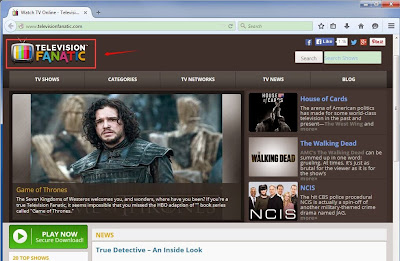
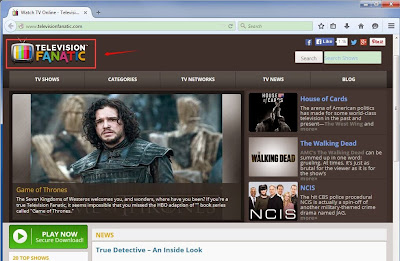
Once TelevisionFanatic enters your computer, it will
mess up your browser and interrupt your internet browsing in various aspects. Firstly,
your browser settings and windows startup may be changed. A suspicious website http://www.televisionfanatic.com/ will
replace you homepage and new tab URLs. Your browser will eventually be taken up
by this vicious website. What’s worse, the random homepage and search engine
provided by this TelevisionFanatic can
stay in your browser even if you uninstall the programs that have bundled with
this toolbar. And your browser’s default settings will not be restored, either.
Thus, you need to remove all the unwanted programs from your PC.
TelevisionFanatic often comes bundled with other free program downloads from the
internet. That is, this program may load by default when you install other
programs like video recording/streaming, download-managers, game apps, or PDF
creators. To prevent your computer from being infected with this browser
extension, you need to mind your online activities and always opt for advanced
or custom option to install new software. Please don’t forget to disable all
the additional tools in your installation program.
How to Get Rid of TelevisionFanatic
TelevisionFanatic may annoy you by causing ads and
browser hijacker. If you leave it go unchecked in your computer, you may suffer
from both privacy and financial problems. You are highly recommended to remove
it. Now please read the offered methods carefully.
Solution 1: Manually Remove TelevisionFanatic Step by Step
Step 1. End TelevisionFanatic process in Task Manager.
1). Press Ctrl+Alt+Del keys together to open Windows Task Manager.
2). Under the Processes tab, right-click on the processes related with the virus and click End Process

Step 2. Remove TelevisionFanatic add-on in your browser.
Internet Explorer
1). Open Internet Explorer, then click on the gear icon (Tools for Windows XP users) at the top (far right), then select Manage add-ons.

2). From the Toolbars and Extensions tab, select suspicious toolbar and right click on the item and the click Disable.
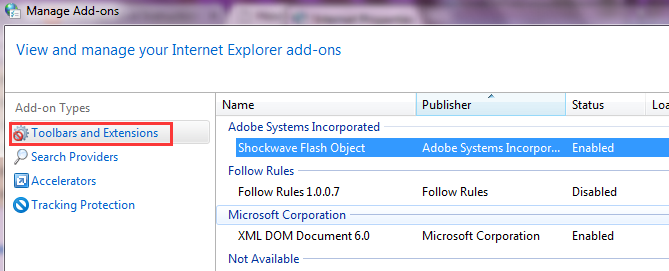
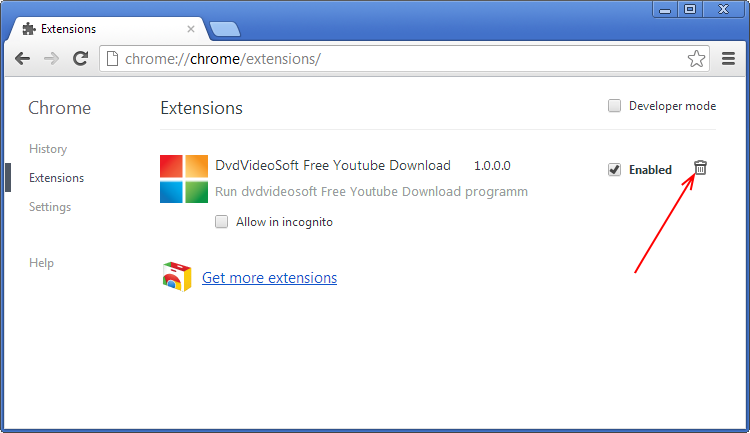

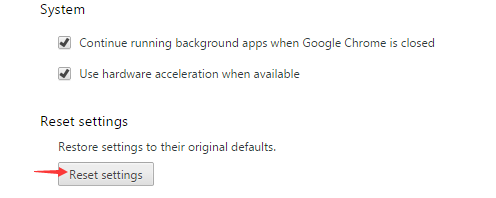







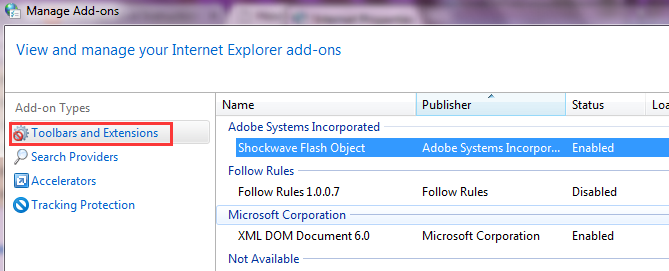
3). On Search Providers,
remove TelevisionFanatic from the list and enable the one you want.
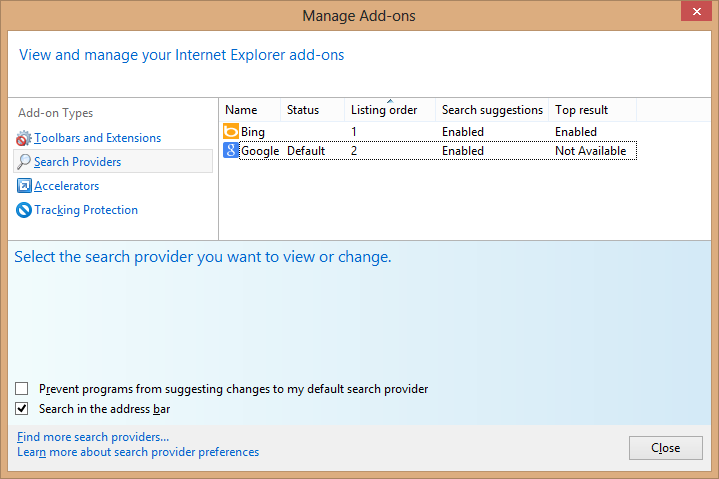
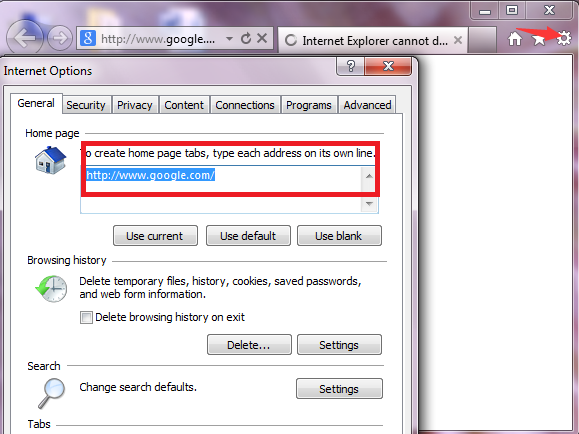

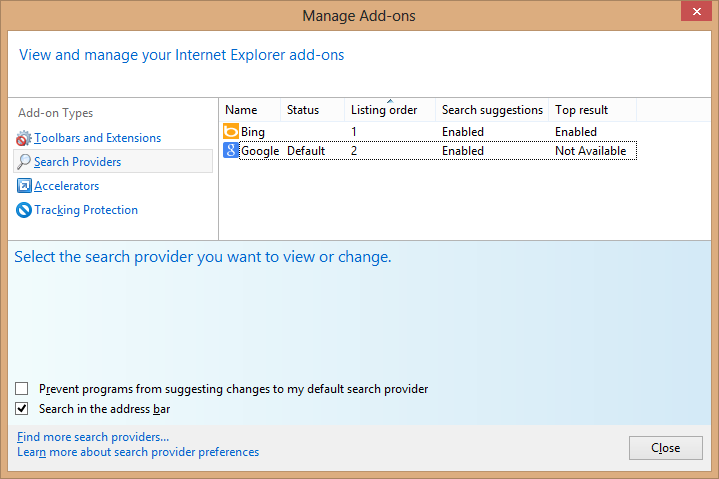
4). Click the General tab
and move to the Home Page. Overwrite/remove the Home Page
URL and click OK.
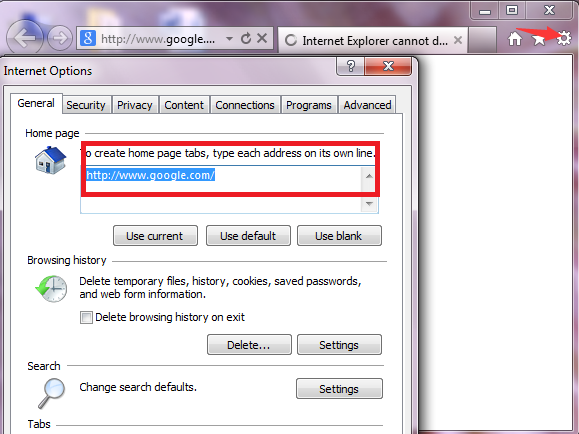
5) Open Internet Explorer, then click on the gear icon (Tools for Windows XP users) at the top (far right), then select Internet Option > advanced > reset

Mozilla Firefox
1). Click on the button at the top right corner to open Menu
> Add-ons > Extensions >
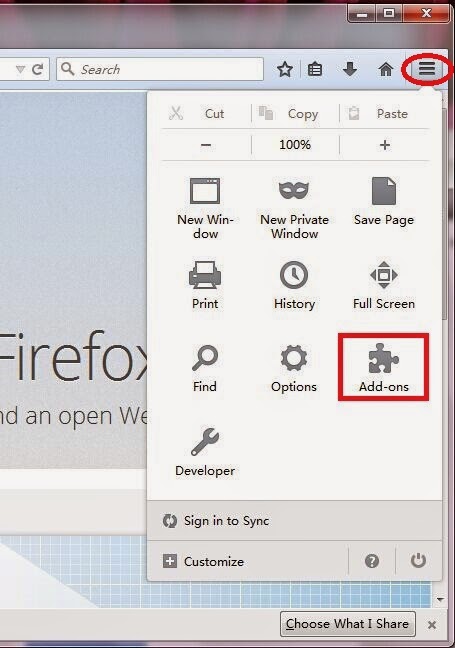
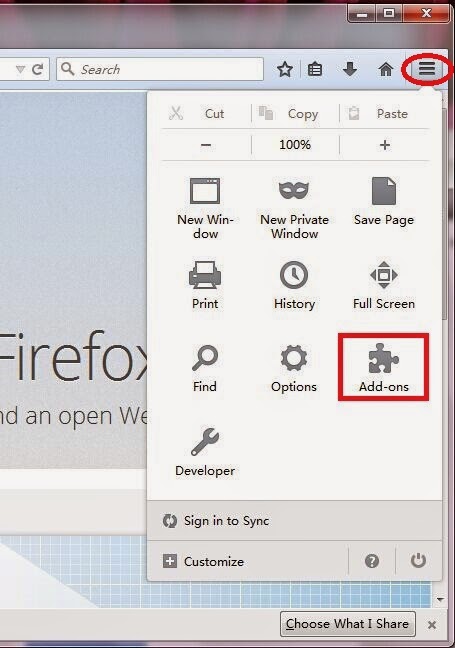
2). Find TelevisionFanatic related add-ons and delete them.


Note: it’s better to remove anything you don’t need
or trust especially those installed recently.

4). Open Firefox, press Alt + H, and select Troubleshooting Information > reset

3). Simultaneously tap Alt+T keys
and select Options. Click the General tab and
move to the Home Page. Overwrite/remove the Home Page URL
and click OK.

4). Open Firefox, press Alt + H, and select Troubleshooting Information > reset

Google Chrome.
1). Click on the Customize icon(wrench or 3 bar
icon) next to the address bar and navigate to Tools > Extensions.
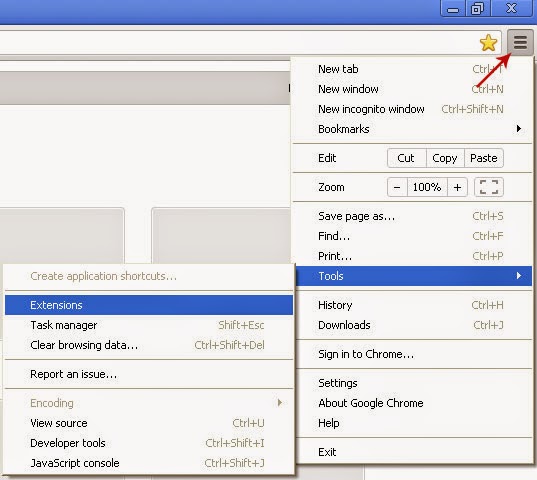
2). Find TelevisionFanatic related add-ons and delete them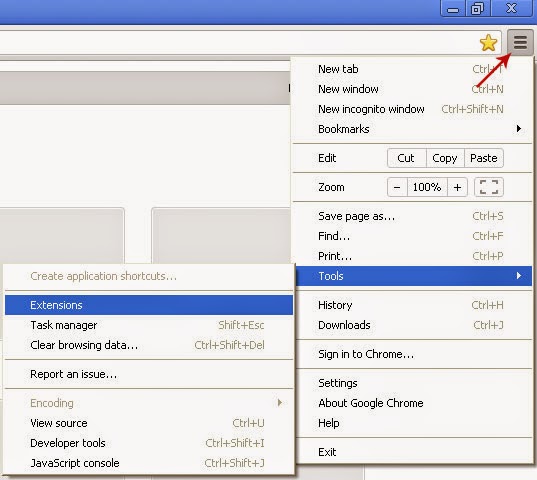
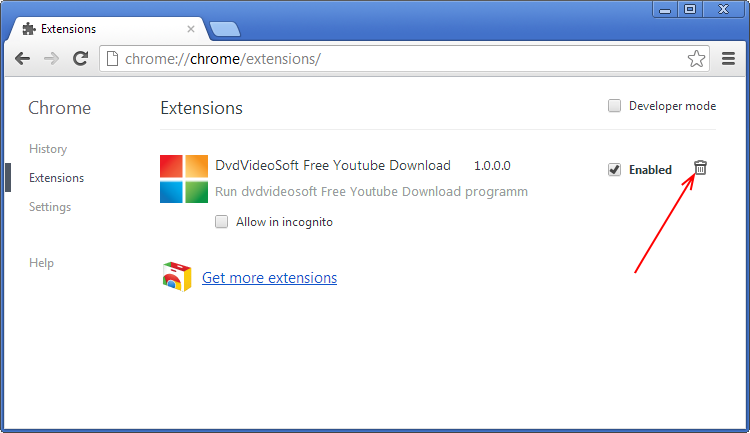
3). Move to Search and
click Manage search engines…Click X on the URL of
the search tool you want to remove. Click Done.

4). Select settings > advanced settings > reset
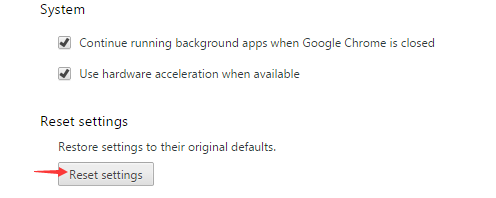
Step 3. Check for
errors and optimize your PC.
RegCure Pro is packed with the tools you
need to boost your PC's speed and performance. Featuring an intuitive interface
and easy-to-use work flow, it scans common problem areas - and quickly
and safely fixes them. As well, it has several tools and features to address
other performance and computing issues.You can download and install it to have a quick and
thorough scan. Please follow the guide below.
1). Click the icon to download RegCure Pro.
2). Click "Yes" to run the profile.

3). After installation, you can scan your computer for errors by making a system scan.

4). After scanning, choose the items you want to clean and fix.

Solution 2: Automatically Remove TelevisionFanatic with Powerful Removal Tool
SpyHunter is an adaptive real-time spyware detection and removal tool for your PC. You can remove TelevisionFanatic with this powerful tool. Please read the instruction below.
(Please be at ease for SpyHunter, since it will never bundle with any programs and it can get along with existing security programs without any conflicts.)
Step 1. Click the download button below.
Step 2. After finishing downloading, click Run to install SpyHunter step by step.

Step 3. After finishing installing, SpyHunter will scan and diagnose your entire system automatically.

Step 4. As the scanning is complete, all detected threats will be listed out. Then, you can click on “Fix Threats” to remove all of the threats found in your system.

Final Tips:
TelevisionFanatic is a unwanted toolbar that may cause browser abnormal. It should be removed from your PC as soon as possible. You are required to be concentrated when you remove it by yourself. If you need a quick and safe way out of this nasty program, please feel free to Download and Install Powerful Security Tool Here >>
If you want a dual protection for your PC, you can download and install RegCure Pro to have a quick and thorough scan.


No comments:
Post a Comment