Remove system care antivirus-rogue antivirus
I recently had system care antivirus Virus on my PC. It wouldn’t allow me to run any executable, task manager, anything. I’m trying to get rid of it, but it won’t let me open the internet, the virus is blocking it. How can I get rid of this fake antivirus program? you are welcome to follow the removal guide listed below.
Does System Care Antivirus Virus Keep Popping Up On Your PC? What Is It?
System care antivirus Virus is known as a new rogue security program designed by cyber criminals with an aim to collect money from unwary users. This program pretend itself as a legitimate tool that can help you remove all the viruses and take care of your computer protection.Here is the screenshot.
Once installed, System Care Antivirus will be configured to start when you login to Windows. Once started, it will perform a fake scan of your computer that will state that numerous infections are present. If you try to clean these infections, though, System Care Antivirus will state that you first need to purchase the program before being able to do so. As all of the scan results displayed by this program are fake, please ignore any prompts to purchase the program.
All of the threats mentioned in the scan results are not real and they are not real viruses. The entire purpose of the system care antivirus Virus is to trick the user to buy the so called full version as well as handing over the credit card details to the hackers. Since it modifies the system files in Windows, every time the user try to open a program it will be blocked and it will display the following notification stating that the file is infected:
"Warning!"
Application cannot be executed. The file taskmgr.exe infected.
Please activate your antivirus software.”
System care antivirus will also hijack your web browser so that it displays a security warning when you try to visit a website. The text of this warning is:
Warning! The site you are trying visit may harm your computer!
Your security setting level puts your computer in dangerous !
Activate System Care Antivirus, and enable safe web surfing (recommended).
Ignore warnings and visit that site in the current state (not recommended).
When you see this text you can safely click on the Ignore warnings and visit that site in the current state (not recommended) link so that you can browse to the desired site.
How does system care antivirus Virus Get Inside Your Computer?
There are so many ways can lead this nasty virus to get inside the computer, but most of the time it is beyond your knowledge.
1. It can be downloaded via vicious drive-by-download scripts from corrupted porn and shareware / freeware websites.
2.It may be installed via spam email attachments, media downloads and social networks.
3. It can get into your system if you have ever clicked some vicious ads or visited some malicious sites, as well as opened unknown downloaded files.
You can follow this step-by-step guide below to remove this malicious virus.
Solution one:Manual Removal Instructions for System Care Antivirus
1) Boot your computer into Safe Mode with Networking.
To perform this procedure, please restart your computer and keep pressing F8 key until Windows Advanced Options menu shows up, then using arrow key to select “Safe Mode with Networking” from the list and press ENTER to get into that mode.
2) Press Ctrl+Alt+Del keys together to pull up Window Task Manager and end suspicious processes:
heck the following directories and remove all these associated files:
C%CommonAppData%\<random numbers and chars>\
%CommonAppData%\<random numbers and chars>\<random numbers and chars>
%CommonAppData%\<random numbers and chars>\<random numbers and chars>.exe
%CommonAppData%\<random numbers and chars>\<random numbers and chars>.ico
3) Open Registry Editor by navigating to Start Menu, choose the option run .type in Regedit, and then click OK. When you have been in Registry Editor, please remove the following related registry entries:
4) After you finish the above steps, please reboot your computer and get in normal mode to check the effectiveness.
Solution two: Get rid of System Care by automatic scan of SpyHunter removal tool
SpyHunter is a powerful, real-time anti-spyware application that designed to help computer users to clean up the infections like worms, Trojans, rootkits, rogues, dialers, spyware,etc. It is important to note that SpyHunter removal tool works well and should run alongside existing security programs without any conflicts.
Step one: Click the icon to download SpyHunter removal tool
Follow the instructions to install SpyHunter removal tool
Step two: After the installation, run SpyHunter and click “Malware Scan” button to have a full or quick scan on your PC
Step three: Select the detected malicious files after your scanning and click “Remove” button to clean up all viruses.
or you can follow the video below to dealt with it.
Don’t have enough skill to dealt with this nasty virus? The following instructions require sufficient computer skills to deal with program files and registry entries. If you’re not sure on how to delete this fake antivirus program, you are welcome to download Spyhunter automatic removal tool to get rid of it immediately!




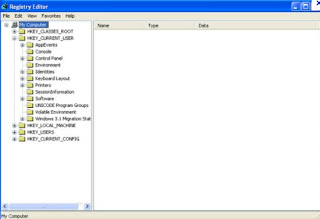






1 comment:
thanks..
Its works perfectly
Microsoft Office 2016 Product Key Crack
Post a Comment