What Is Windows Antivirus Patrol?
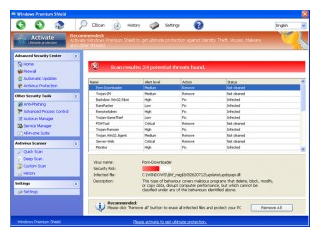
Do you know more about Windows Antivirus Patrol? What is it? Windows Antivirus Patrol is classified as the rouge antivirus which can target all the windows based system to interfere with your computer activities. With this Windows Antivirus Patrol on your computer, it can always start a fake full scan on your computer and then display you the fake scan results like that your computer have infected by bunches of malware like Trojans, worms, browser hijacker, adware and so forth.
Is the scan result legit? I am afraid not, it will ask you to download the trial version and then you will be encouraged to purchase the full version of Windows Antivirus Patrol to help clean you the non-exist computer virus. in fact, the so-called Windows Antivirus Patrol is useless to clean up your computer but just will take up your precious system resource and then slow down your overall computer performance. Besides, it can add its registries to the startup items so that it can automatically pop up to display the fake alert every time you launch your computer. is that the only thing that Windows Antivirus Patrol can do on your computer? Surely not, it can block your legit program with the reason like “it has been infected” and can monitor your online traces which may put your personal information in danger. It is not safe to live with this Windows Antivirus Patrol, you are welcome to follow the removal guide listed below:
Manual Removal Instructions to Get Rid of Windows Antivirus Patrol
1) Boot your computer into Safe Mode with Networking.
To perform this procedure, please restart your computer and keep pressing F8 key until Windows Advanced Options menu shows up, then using arrow key to select “Safe Mode with Networking” from the list and press ENTER to get into that mode.
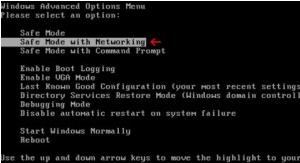
2) Press Ctrl+Alt+Del keys together to pull up Window Task Manager and end suspicious processes:
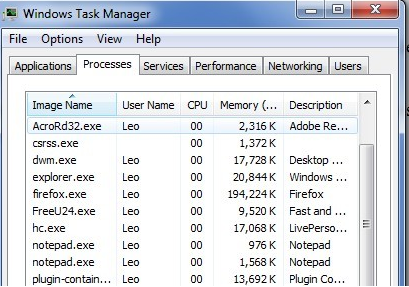
3) Check the following directories and remove all these associated files:
%AppData%\<random>.exe
%CommonAppData%\<random>.exe
C:\Windows\Temp\<random>.exe
4) Open Registry Editor by navigating to Start Menu, type in Regedit, and then click OK. When you have been in Registry Editor, please remove the following related registry entries:
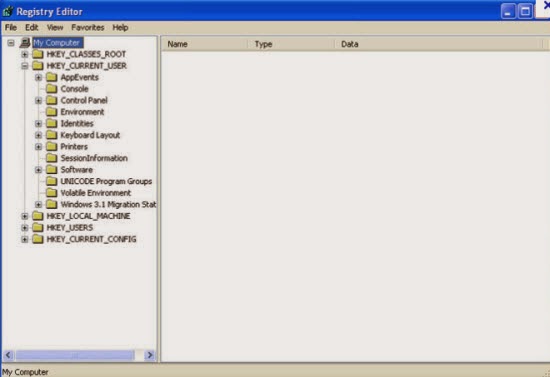
HKEY_LOCAL_MACHINE\SOFTWARE\Microsoft\Windows NT\CurrentVersion\Image File Execution Options\msseces.exe "Debugger"="svchost.exe"
5) After you finish the above steps, please reboot your computer and get in normal mode to check the effectiveness.
Method two: automatically remove Windows Antivirus Patrol with SpyHunter antivirus.
SpyHunter is a powerful, real-time anti-spyware application that designed to assist the average computer user in protecting their PC from malicious threats like worms, Trojans, rootkits, rogues, dialers, spyware, etc. It is important to notice that SpyHunter removal tool works well and should run alongside existing security programs without any conflicts.
Step 1. Download SpyHunter by clicking on the icon below.

Step 2. Follow the details to complete the installation process. (Double click on the download file and follow the prompts to install the program.)



Step 3. After the installation, run SpyHunter and click “Malware Scan” button to have a full or quick scan on your computer.

Step 4. Tick "Select all" and press "Remove" button to get rid of all the detected threats on your computer.

Please be careful that the manual clean requires expert skills to handle. If you’re not that computer savvy, it will be very risky to process the instructions above on your own. To get Windows Antivirus Patrol resolved safer and quicker, you're advised to download Spyhunter – the famous antivirus software here to save your time and remove all the possible malware infection completely from your system.
>>Scan Your PC and Remove Windows Antivirus Patrol For Free!
>>Download Windows Antivirus Patrol Automatic Remover Here!
SpyHunter is a powerful, real-time anti-spyware application that designed to assist the average computer user in protecting their PC from malicious threats like worms, Trojans, rootkits, rogues, dialers, spyware, etc. It is important to notice that SpyHunter removal tool works well and should run alongside existing security programs without any conflicts.
Step 1. Download SpyHunter by clicking on the icon below.
Step 2. Follow the details to complete the installation process. (Double click on the download file and follow the prompts to install the program.)
Step 3. After the installation, run SpyHunter and click “Malware Scan” button to have a full or quick scan on your computer.
Step 4. Tick "Select all" and press "Remove" button to get rid of all the detected threats on your computer.
Please be careful that the manual clean requires expert skills to handle. If you’re not that computer savvy, it will be very risky to process the instructions above on your own. To get Windows Antivirus Patrol resolved safer and quicker, you're advised to download Spyhunter – the famous antivirus software here to save your time and remove all the possible malware infection completely from your system.
>>Scan Your PC and Remove Windows Antivirus Patrol For Free!
>>Download Windows Antivirus Patrol Automatic Remover Here!
No comments:
Post a Comment