Know More about Windows Paramount Protection
What is Windows Paramount Protection? Windows Paramount Protection is classified as the rouge antivirus program that always pop up with fake alert to remind you that your computer have infected by a lot of computer virus. however, on the contrary, Windows Paramount Protection is the one you need to uninstall from your computer. many computer users reported that they cannot download anything from the internet with the massage stating that your computer has been infected by computer. Windows Paramount Protection will block you from accessing the internet and then would ask you to pay for the full version of it to help you get rid of the non-exist computer threat. However, Windows Paramount Protection is useless to help you clean up the computer virus or improve your computer performance but just will take up your precious system resource and then degrade your computer performance.
Therefore, many computer users would like to uninstall Windows Paramount Protection, but it cannot be done in the normal way like removing it under control panel or task manager. after getting into your computer without your knowledge, it can add the registries to the startup items to make itself run automatically every time you launch your computer. you are welcome to follow the removal guide listed below:
Manual Removal Instructions to Get Rid of Windows Paramount Protection
Firstly, please restart your computer and before Windows interface loads, hit F8 key repeatedly. Choose “Safe Mode with Networking” option, and then press Enter key. System will load files and then get to the desktop in needed option.
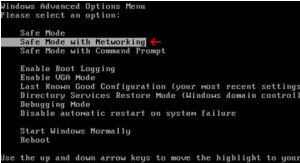
Secondly, you can follow these steps to get rid of WINDOWS PARAMOUNT PROTECTION manually: it’s to end virus related processes, search and remove all other relevant files and registry entries. Follow the removal guides below to start.
Step one: Launch Windows Task Manager by pressing keys Ctrl+Alt+Del or Ctrl+Shift+Esc, search for WINDOWS PARAMOUNT PROTECTION processes and right-click to end them.
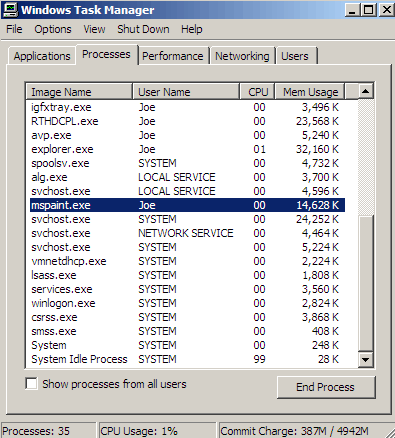
Step two: Open Control Panel in Start menu and search for Folder Options. When you’re in Folder Options window, please click on its View tab, check Show hidden files and folders and uncheck Hide protected operating system files (Recommended) and then press OK.
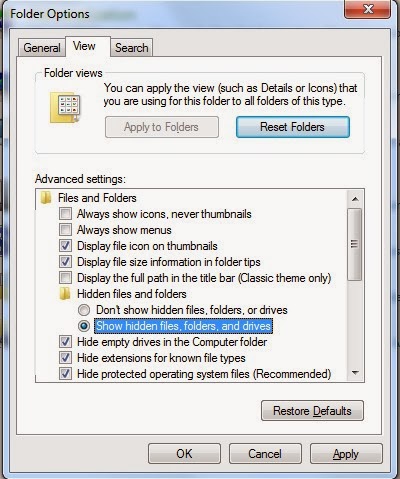
Step three: Click on the “Start” menu and then click on the “Search programs and files” box, Search for and delete these files created by WINDOWS PARAMOUNT PROTECTION:
%CommonAppData%\<random>.exe
C:\Windows\Temp\<random>.exe
Step four: Open Registry Editor by pressing Windows+R keys, type regedit in Run box and click “OK” to proceed. When Registry Editor is open, search and get rid of the following registry entries:
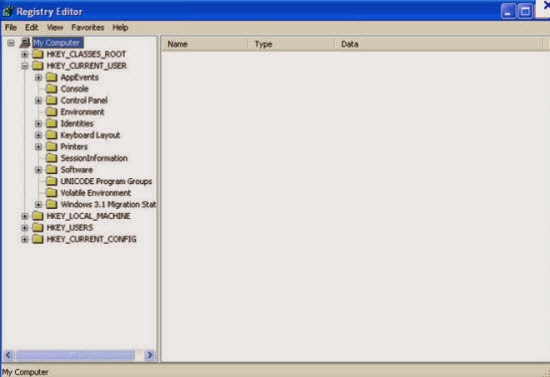
HKEY_CURRENT_USER\Software\Microsoft\Windows\CurrentVersion\Run "<random>" = "%AppData%\<random>.exe"
HKEY_LOCAL_MACHINE\Software\Microsoft\Windows\CurrentVersion\Run "<random>" = "%AppData%\<random>.exe"
Thirdly, reboot the computer normally to check whether the virus is completely removed or not.
Method two: automatically remove Windows Paramount Protection with SpyHunter antivirus.
SpyHunter is a powerful, real-time anti-spyware application that designed to assist the average computer user in protecting their PC from malicious threats like worms, Trojans, rootkits, rogues, dialers, spyware, etc. It is important to notice that SpyHunter removal tool works well and should run alongside existing security programs without any conflicts.
Step 1. Download SpyHunter by clicking on the icon below.

Step 2. Follow the details to complete the installation process. (Double click on the download file and follow the prompts to install the program.)



Step 3. After the installation, run SpyHunter and click “Malware Scan” button to have a full or quick scan on your computer.

Step 4. Tick "Select all" and press "Remove" button to get rid of all the detected threats on your computer.

Please be careful that the manual clean requires expert skills to handle. If you’re not that computer savvy, it will be very risky to process the instructions above on your own. To get Windows Paramount Protection resolved safer and quicker, you're advised to download Spyhunter – the famous antivirus software here to save your time and remove all the possible malware infection completely from your system.
>>Scan Your PC and Remove Windows Paramount Protection For Free!
>>Download Windows Paramount Protection Automatic Remover Here!
SpyHunter is a powerful, real-time anti-spyware application that designed to assist the average computer user in protecting their PC from malicious threats like worms, Trojans, rootkits, rogues, dialers, spyware, etc. It is important to notice that SpyHunter removal tool works well and should run alongside existing security programs without any conflicts.
Step 1. Download SpyHunter by clicking on the icon below.
Step 2. Follow the details to complete the installation process. (Double click on the download file and follow the prompts to install the program.)
Step 3. After the installation, run SpyHunter and click “Malware Scan” button to have a full or quick scan on your computer.
Step 4. Tick "Select all" and press "Remove" button to get rid of all the detected threats on your computer.
Please be careful that the manual clean requires expert skills to handle. If you’re not that computer savvy, it will be very risky to process the instructions above on your own. To get Windows Paramount Protection resolved safer and quicker, you're advised to download Spyhunter – the famous antivirus software here to save your time and remove all the possible malware infection completely from your system.
>>Scan Your PC and Remove Windows Paramount Protection For Free!
>>Download Windows Paramount Protection Automatic Remover Here!
No comments:
Post a Comment